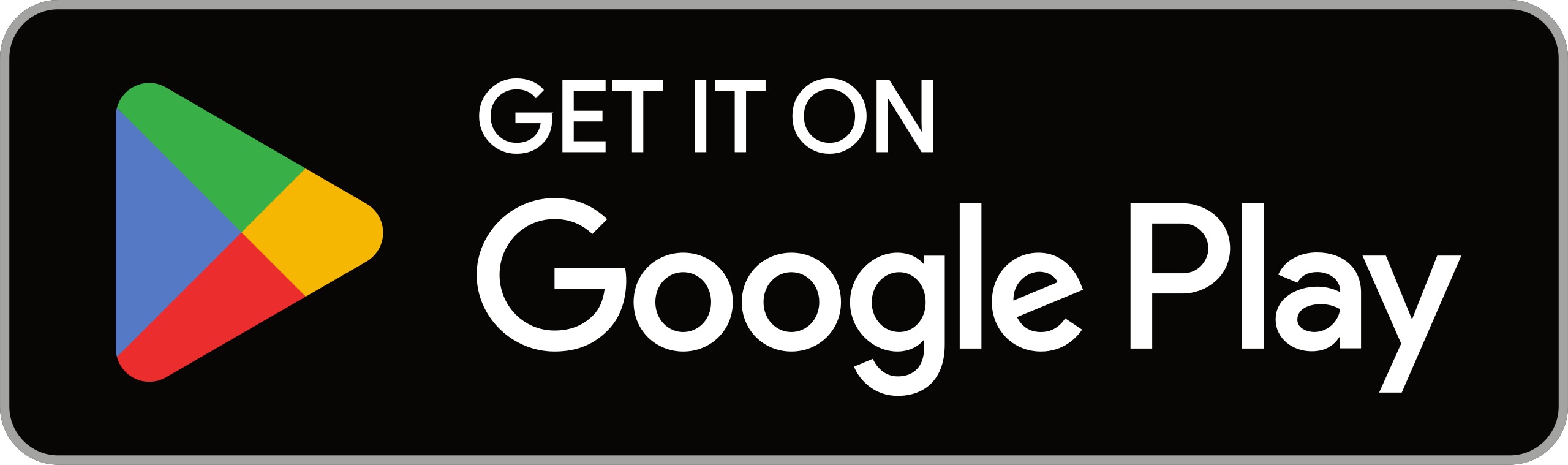Google has come with yet another update in its video conferencing application Meet. Now users can view speaker notes within the app itself. The feature is currently available to users with Google Workspace Business Standard, Business Plus, Enterprise Essentials, Enterprise Standard, Education Standard, Enterprise Plus, Education Plus and more, reports Live Mint.
Presenters can display speaker notes in the meeting by clicking the speaker notes button in the Slides controls bar while they present a slide on Google Meet. The presenters would not even need to flip between notes and slides to display the topic and interact with their audience.
It is to be noted that users can join a Google Meet video meeting from Google Doc, Sheet, Slides, or Jamboard.
Steps to follow:
1. Open a file in Google Docs, Google Sheets, Google Slides, or Jamboard on your PC.
2. Click Meet in the top right corner.
3. Select one of the following
To participate in a planned meeting, click the meeting’s name.
Click Use a meeting code, followed by Enter a code, to join a meeting with a meeting code.
4. Click Join the call to insert the meeting into your document, spreadsheet, presentation, or whiteboard. A side panel on the right depicts your meeting.
5. After selecting “Join the call,” you are unable to present your file or alter how the other attendees see the meeting.
6. Click Share screen in the lower right corner, choose the tab you’re on, and then click Share to present your document, spreadsheet, presentation, or whiteboard.
7. Click Stop presenting in the bottom right corner to end your presentation.