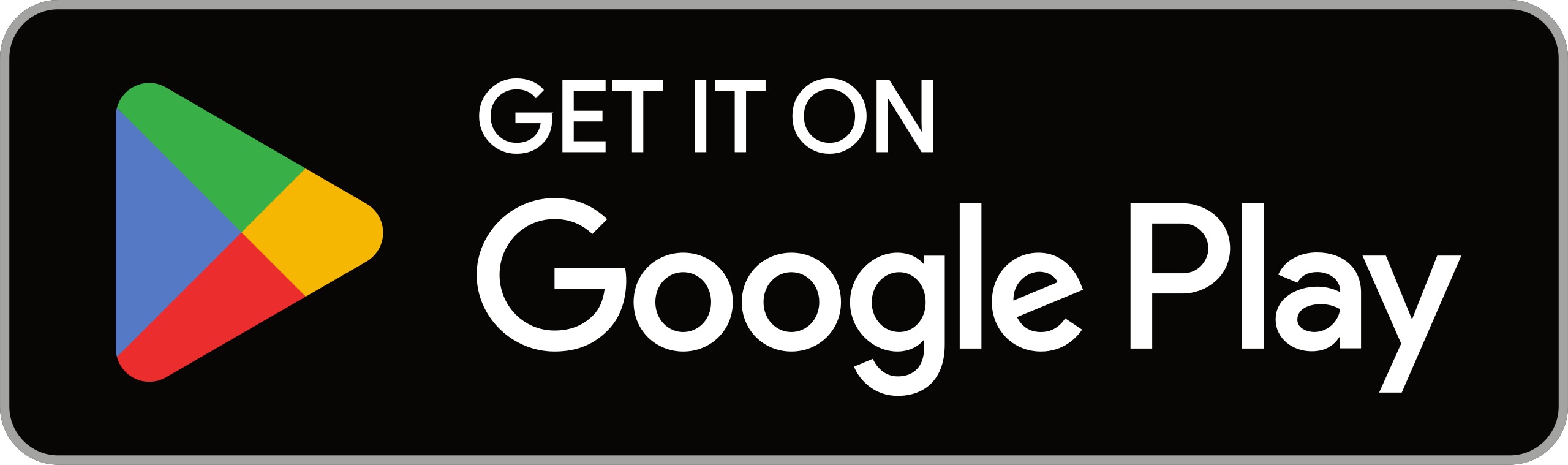While it may not have the user numbers of Instagram or Tiktok, Twitter has cemented its position amongst the top social media platforms. Whether it has attracted your attention after Elon Musk’s takeover or if you are a long-term user, you will find these Twitter hacks extremely useful.
Unroll a thread with the Threader app
Long tweet threads are an important part of the Twitter experience but sometimes, it is difficult to read really long threads on the app’s interface. That is where the Threader app comes in—the app will “unroll” long threads and put them into a format that makes threads easier to read. All you need to do to use it is to tag the app’s Twitter handle and type “unroll” as a reply to any thread that you want to read. The app’s bot will then automatically post a link to the unrolled thread.
Make it easier to look at the screen with Dark mode
If you are addicted to Twitter, staring at your screen and scrolling through your feed constantly will likely put a lot of strain on your eyes. While the best way to remedy this would be to stop using the screen, the Twitter app’s dark mode can help reduce the strain that using the app will put on your eyes.
In order to use the Twitter app in dark mode, first, click on your profile icon. Then, under the “Settings & Support” tab, click on “Settings and privacy.” From here, go to “Accessibility, display and languages. Then, go to “Display.” Here, you will see a button that says “Dark mode.” Once you click on it, you will be given a toggle to switch dark mode on and off. You can also choose between “Dim” and “Lights out” for the dark mode. The lights-on mode provides the darkest user interface.
Organise your feed using lists
No matter what you use Twitter for, it is likely that you follow different accounts for different reasons. You might follow accounts from different publications to stay up to date on the latest new, while you may also follow different standup comics for the jokes they tweet on the platform. If you use Twitter’s lists feature, you will be able to group these accounts into different lists so that you stay on top of different types of content.
To create a list on the Twitter mobile app, click on your profile icon and click on the “Lists” button. Then, tap the blue icon in the bottom right of the screen. Here, you can enter the name of the list and also a description. You can also choose whether the list should be private or public. After this, you can select the accounts you want to add to the list.
Retweet your own tweets
Sometimes, you may make an important tweet that does not get much engagement. This might happen because of the time you chose to make the tweet. But worry not. You can later retweet your earlier tweet so that the platform then displays it to more users. In a way, this “extends the lifespan” of a tweet. But do use it sparingly and when you do, make sure what you are tweeting is still relevant at the time you’re retweeting it.
Tweet at the best time
Like most social media platforms, Twitter has “peak hours” when a lot of users are online and “off-peak” hours when not as many users are using the platform. Also, since Twitter’s algorithm takes into account the recency of a tweet when displaying it to users, you might be able to get more engagement on your tweet if it was made during a “peak hour.”
According to the social management suite company Hootsuite, the best time to post on Twitter is at 8 AM on Mondays and Thursdays. Of course, this does not mean that noone will see your tweet if you make it at other times, just that you are likely to get more visibility and engagement if you make it then.